Galaxy S2 Plus I9105 ကို CWM သြင္းမယ္ root မယ္

ညီအစ္ကိုတစ္ေယာက္ Chatbox ကေနလွမ္းေတာင္းလို႔ တင္ပီးသားလည္း
မရွိေသးတာနဲ႔ တင္ေပးလိုက္ပါတယ္ေနာ္ SII plus ေလး root ေဖာက္နည္းနဲ႔ cwm
သြင္းနည္းကို
1) Cwm file ေလးကို ဒီေနရာ မွာေဒါင္းပါ။
2) Odin V3.07 ကို ဒီမွာေဒါင္းပါ။
3) ကဲအားလံုးပီးရင္ေတာ့ လုပ္ငန္းစၾကမယ္ေနာ္. download mode ၀င္ဖို႔ Volume Down, Home and Power buttons ေတြကိုတြဲႏွိပ္ပီး ၀င္လိုက္ပါ။
4) ခုနကေဒါင္းထားတဲ႔ odin ကို computer မွာ run လိုက္ပါ။
5) ဖုန္းနဲ႔ computer နဲ႔ကို USB ႀကိဳးထုိးပီးခ်ိတ္ဆက္လိုက္ပါ. odin ကဖုန္းကိုသိပီးဆိုရင္ မီးအ၀ါေရာင္ေလး လင္းလာပါလိမ့္မယ္ အဲ့လိုမလင္းဘူးဆိုရင္ေတာ့ driver ေတြ ႀကိဳးေတြျပန္စစ္ေပးရပါမယ္။
6) odin နဲ႔ ခ်ိတ္ဆက္မိပီးဆိုရင္ေတာ့ ခုနကေဒါင္းထားတဲ႔ cwm ဖိုင္ေလးကို odin ရဲ႔ pda အကြက္ခေလးမွာထည့္လိုက္ပါ။
7) ‘Auto Reboot’ and F Reset Time options ေတြကိုအမွန္ျခစ္ေပးထားရပါမယ္. ၿပီးေတာ့ ‘Repartition’ option မွာ အမွန္ျခစ္ကေလးရွိမေနရပါဘူး။
8) အေပၚကဟာေတြ အားလံုးမွန္ပီးဆိုရင္ေတာ့ start ကိုႏွိပ္လိုက္ပါ။
9) ပီးသြားရင္ေတာ့ odin မွာ pass ဆိုတဲ႔ စာသားေပၚလာမွာျဖစ္ပါတယ္ . usb ႀကိဳးခြ်တ္လို႔ရပါပီ။

ကဲအခုဆိုရင္ cwm သြင္းျခင္း ပီးဆံုးသြားပါပီ။
Samsung Galaxy S2 Plus I9105 root
1) Supersu zip ကိုဒီမွာေဒါင္းပါ။
2) supersu zip ကုိ zip မျဖည္ပဲ sd card ထဲထည့္ပါ။
3) ဖုန္းကိုပါ၀ါပိတ္ပါ။
4) recovery mode ၀င္ဖို႔အတြက္ Volume Up, Home and Power ကိုႏွိပ္ပီး cwm ၀င္ေပးပါ။
5) CWM Recovery mode ေရာက္ပီးဆိုရင္ ‘install zip from sdcard’ >> ‘choose zip from sdcard.’ >>”Superuser zip”ကိုေရြးေပးလိုက္ပါ sd card ထဲက. yes or no ေမးလာရင္ yes ေပးလိုက္ပါ။
6) installation ပီးသြားရင္ “+++++Go Back+++++” နဲ႔ျပန္ထြက္ပီး ဖုန္းကို reboot ခ်ဖို႔ ‘reboot system now’ ကိုေရြးေပးပါ။
ကဲဖုန္းေလးျပန္တက္လာရင္ေတာ့ အားလံုးျမင္ေတြ႔ခ်င္တဲ႔ supersu ေလးကို superman ပံုနဲ႔ အခန္႔သားေတြ႔ရမယ္ေနာ္






 Myanmar Kyat Converter
Myanmar Kyat Converter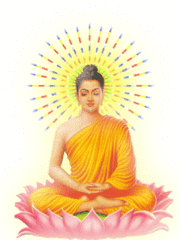
0 comments:
Post a Comment